How to Operate Smart BMS?

With the pursuit of safety in production, the smart BMS has become commonplace in various industries. The smart BMS offers many features that help protect the battery via round-the-clock, 365 days of real-time remote monitoring, and reporting of the battery’s health status.
The system uses cutting-edge data analysis technology to achieve real-time battery monitoring, allowing users to know the battery condition anytime, from anywhere.
In case you are unfamiliar with the Smart BMS, this blog will guide you to figure out how to operate DALY smart BMS.
Step1: Testing cells voltage

Step2: Connect BMS with batteries
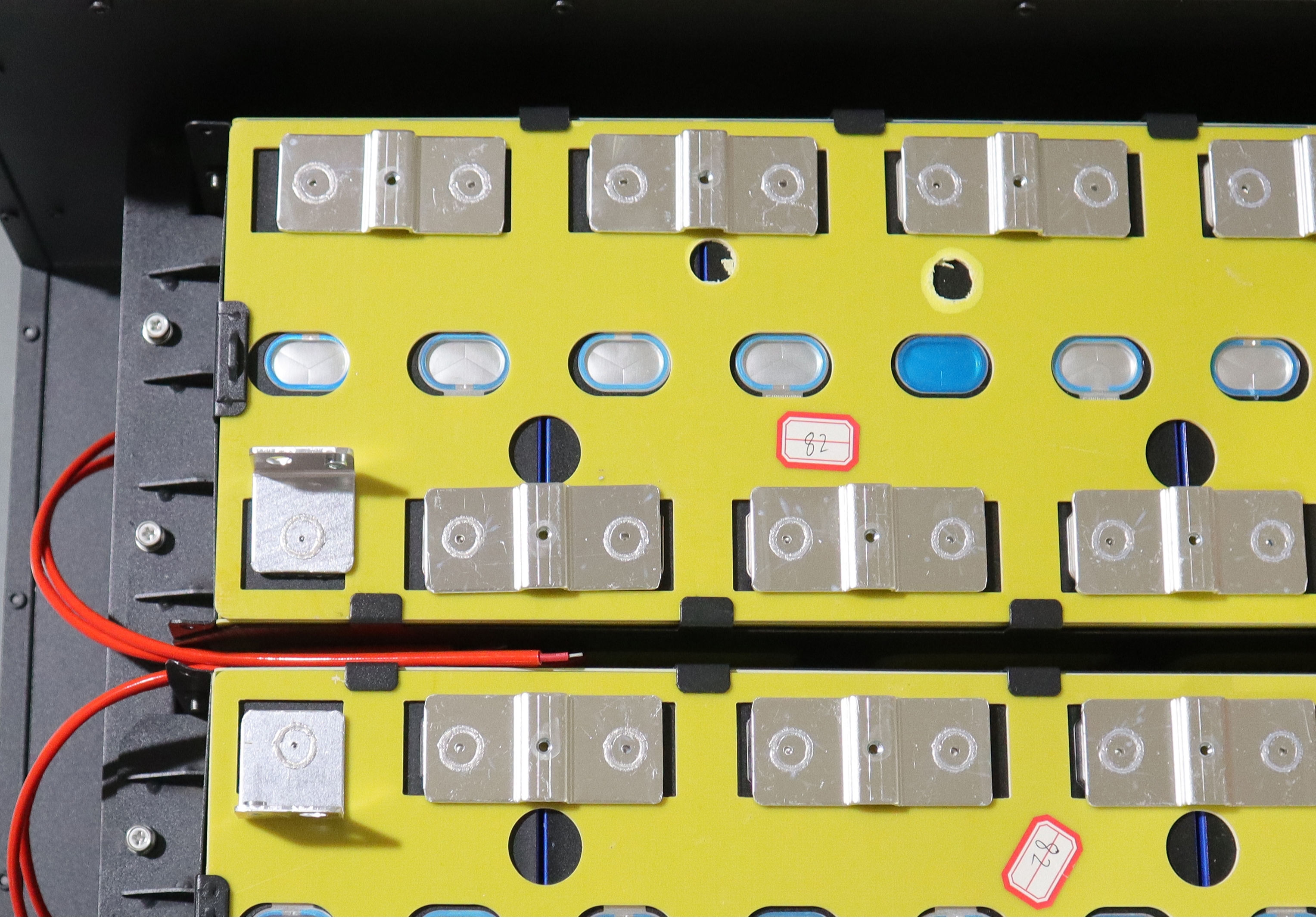
Step3: Insert all wires into BMS

Please find out the relative wires according to below instruction.
Example:
●10S: 10 red wires(positive wires)+1 black wire(negative wire)
●NTC: 2 black wires fuse into 1 temperature sensor
●Light board: 8 red wires
●UART interface: 6P, but 4 wires
●Bluetooth,UART, GPS, LCD all use the same port.(UART interface) If you need all of them, you can only use it one by one.
●Old Version CAN/485: 5pin,but 4 red wires. Are the same port
●The Left 2 wires for CAN, the right 2 wires for RS485.(The middle one no use)
●The left1–CAN “L” The left2–CAN”H”

●The right1–485”A” The right2–485”B”
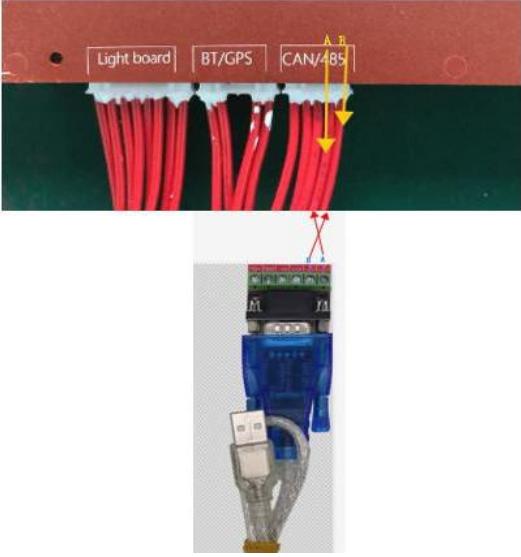
●communication tools:
Old version:

Bluetooth Module

UART convertor

GPS Module

3 inch colorful LCD screen
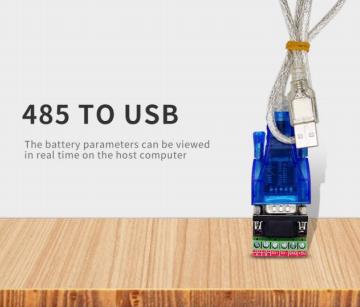
RS485 Convertor

BMS-CANbus
New Version:

Step4: Press button of SOC light board to activate BMS.
(If you didn’t buy light board, you can charge battery full 100% to activate BMS)
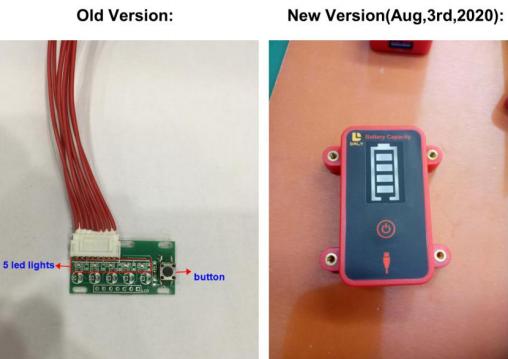
Step5: Connected Bluetooth/GPS/ UART/RS485/CAN or LCD
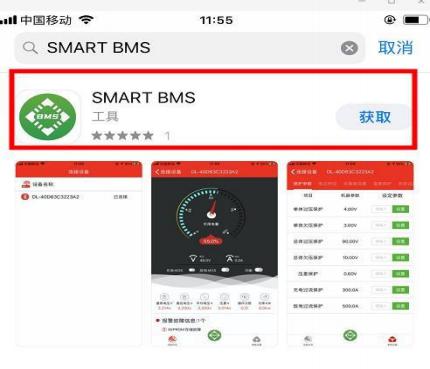
●B. GPS:
Android Version:
- Install the software.
- Register user.
A. You can press the device number which on GPS module by hand
B. You also can scan bar code directly
3. Click “ Next” then you can see the position and data.
●C. How to connect UART/RS485/CAN communication:
You should operate on your computer. l
- Double click “DalyBmsMonitor”- l
- Double click“PCMaster”-
- Select the Language you need.(CN or Eng.)-
- Set parameters- l
- Serial Port:
UART/RS485: It will be automatic identification,no need to select port
options
BaudRate:9600
Then click“Open port”
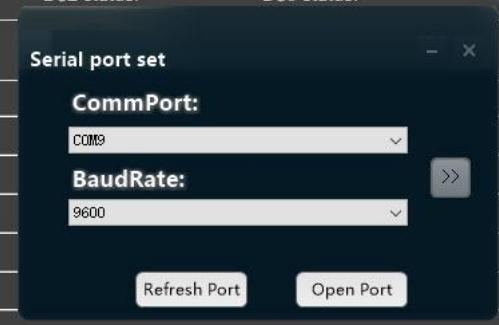
CAN : Click here to transfer to CAN
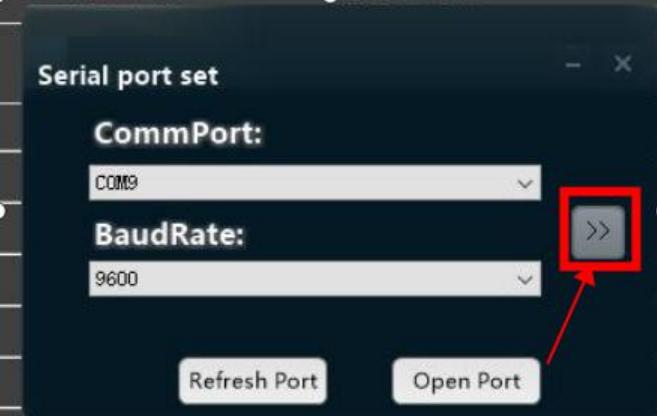
CAN device: Please select which you have in hand.
CAN channel: Please check carefully the description for CANbus, then to select correct one.
BaudRate: Select the correct options which you use(250k or 500k).
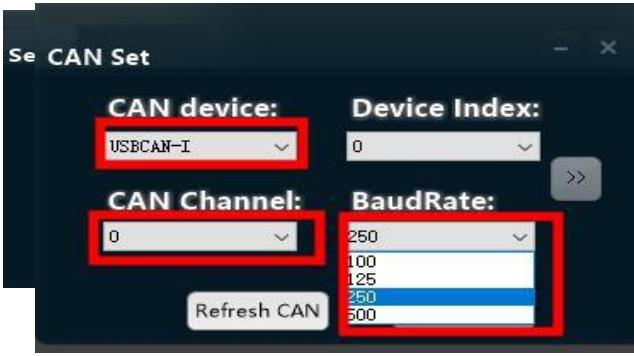
Then click “Open CAN”,you can see it be success in green color,below color it means connected faild:
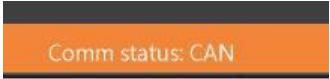
- LCD display: You only need to insert into BMS’s “UART interface”.

If you have any other questions, please get in touch with our battery and BMS expert any time.
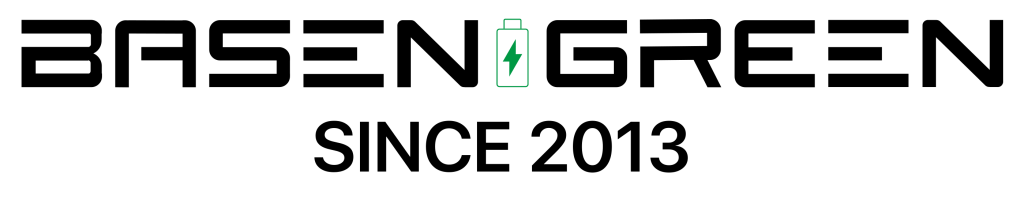
















.png)